Datto BCDR
How to connect Datto BCDR to Cork
Generating API Key
- Log into the Datto Partner Portal.
- Click the Admin tab, then select Integrations from the drop-down menu.
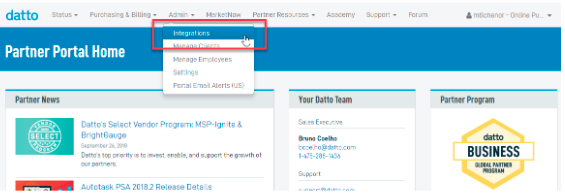
- On the Integrations page, click API Keys.
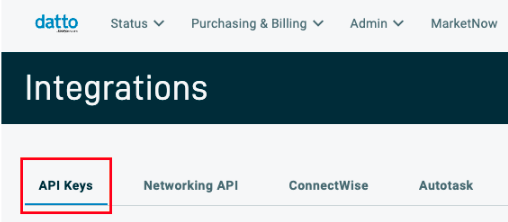
- Click the Create API Key button on the right side of the screen.
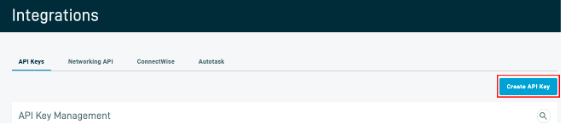
- In the right pane that opens, enter an API Key Name (Ex: Cork Protection) and click Create
- Copy the Public Key
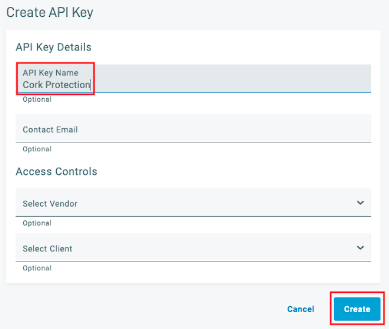
- Leave this browser page open and continue to the “Connecting Integration” section of this article.
Connecting Integration
- Log into Cork Protection in a new browser tab or window
- Navigate to the Integrations page
- Scroll down to the Business continuity and disaster recovery section
- Locate Datto and click “Configure”
- Paste the previously copied Public Key into the Public Key field.
- Navigate back to the Datto portal.
- Copy the Private Key
- Navigate back to Cork Protection and paste the Private Key into the Private Key field.
- (Optional) If desired, enter a display name for the integration
- Click the “Connect” button
Troubleshooting
- No data returned
- Cork only retrieves endpoints protected with SIRIS, ALTO, Backup for Azure, and Endpoint Backup for Servers. No results will return for Endpoint Backup for PCs or SaaS Protection.
- Confirm that your backup devices must be associated with a client in the Datto partner portal.
- Follow the appropriate steps in the Datto partner portal to complete this association,
- Navigate to the option menu for this connection in Cork and click "Refresh" once step 1 is complete
- Once the connection is refreshed, click "Map Clients" in the option menu and map the client identities that were retrieved in step 2.
