Barracuda Email Gateway Defense
To connect Barracuda Email Gateway Defense, you'll need two things:
- A Barracuda Cloud Control (BCC) user account. If you don't already have an account, follow these instructions: Create a Barracuda Cloud Control Account.
- A Client ID and Client Secret from a registered application in the Barracuda Token Service. Once your BCC account is created, log into the Barracuda Token Service based on your region. If you are currently not logged into BCC, you will need to log in using your BCC user credentials before you are redirected to the Barracuda Token Service.
| Region | URL |
|---|---|
| United States (US) | https://login.bts.barracudanetworks.com/register |
| United Kingdom (UK) | https://uk.login.bts.barracudanetworks.com/register |
Creating your Client ID and Client Secret
To generate a Client ID and Client Secret, follow the instructions below to register a new application for Cork.
Register Your New Application
- Click the ADD APPLICATION button on the top right.
- On the Add Application page, under the Application Details section, fill in the Application name as "Cork". Under the Application Scope section, select the Account > Read scope for Email Gateway Defense (EGD)
- Click ADD APPLICATION to register your application.
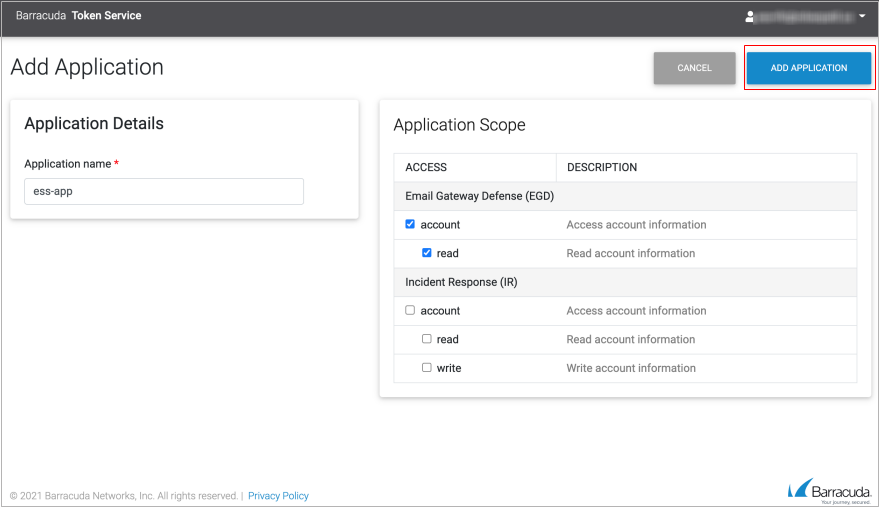
You are now redirected to the Applications Details page for that application.
Obtain your Client ID and Client Secret
On the Application Details page, you can copy your Client ID and Client Secret to the clipboard. The Client Secret will only be available to view or copy for 15 minutes. However, you can reset it at any time.
Connect to Cork
- Log into Cork and navigate to the Integrations tab
- Copy and paste the Client ID and Client Secret into the respective fields
- Select your region (US/UK)
- Optional: name your connection
- Click connect and follow the instructions to merge your client identities within Cork once data is retrieved
